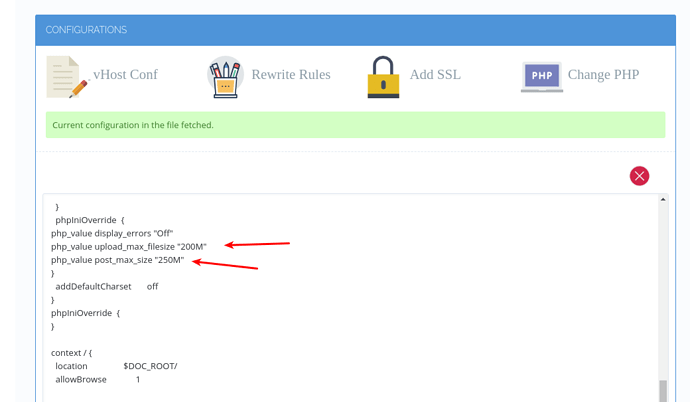Note: After 2020 and above this documentation below is obsolete. For earlier version you was able to update upload size of CyberPanel file manager using this guide. However CyberPanel file manager now have default limit of 2GB.
If you want to update upload size at WordPress (or your application). Find the PHP version of that site and update its upload_max_filesize and post_max_size.
v1.7.0 and above
v1.7.0 and above default upload limit is 200MB, regardless of upload limit of your Global PHP. To increase this limit go to:
https://<IP Addres>:8090/websites/domain.com
Then scroll down and click vhost Conf
Then change the upload limit by editing following two parameters:
-
php_value upload_max_filesize “200M”
-
php_value post_max_size “250M”
post_max_size should be greater than or equal to upload_max_filesize.
Before v1.7.0
After 1.6, filemanager uses your website PHP to upload data. To change upload limit you need to change two parameters of your PHP.
-
upload_max_filesize
-
post_max_size
Make sure post_max_size is greater than upload_max_filesize. Read this guide on how to change your PHP settings.
You need to change these settings for the PHP version your website is using. You can also change your PHP version through Modify Website.