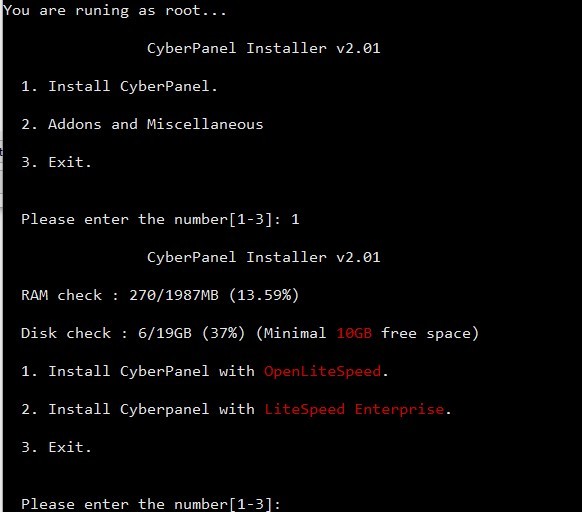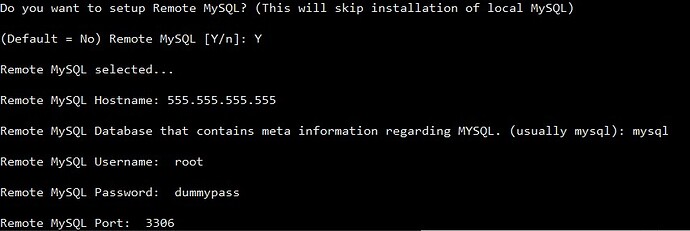At the release of version 2.0.1, CyberPanel asked it’s users to vote the most need feature and the overwhelming majority voted for the option to use Remote SQL server in CyberPanel. In 2.0.2, remote SQL has been added. This feature is best intended for the people who want to host the database separately from the webserver. If you choose this option during installation, then:
- CyberPanel database (which hosts all information about CyberPanel) will be created remotely and not locally.
- Any database you create on CyberPanel will also be created there, so make sure in your applications you use the right hostname.
In this guide, we will see the step by step procedure to configure a remote MySQL/MariaDB server.
1. Setting up a remote MariaDB server
1.1 Using Remotely-hosted database service
In case you are using Amazon’s RDS or Google’s Cloud SQL or Azure’s SQL services, you need to make sure that your SQL user has the permission to create new databases. Once that is confirmed, please make sure you have the following information and skip to step 2
- Host Name
- Port
- Username
- Password
- Schema Table Name ( usually its MySQL )
1.2 Installing and configuring remote MariaDB for CyberPanel
Login to your clean server that you want to use for hosting your database.
1.2.1 Adding latest MariaDB repository
Run the following command to add the latest version of MariaDB repo to your Linux system irrespective of your OS
sh <(curl https://downloads.mariadb.com/MariaDB/mariadb_repo_setup || wget -O - https://downloads.mariadb.com/MariaDB/mariadb_repo_setup)
1.2.2 Installing latest MariaDB
For Ubuntu 18/20 use the following command
apt install mariadb-server mariadb-client
For Centos 7
yum install mariadb-server mariadb-client
For Centos 8
dnf install mariadb-server mariadb-client
1.2.3 Securing the installation and allowing remote root login
After the installation is complete, please enable MariaDB so it starts with bootup using the following command
systemctl enable mariadb
Run the following command to secure the installation
sudo mysql_secure_installation
Please set a root password, remove the anonymous account, remove the test database but don’t disallow remote root access.
1.2.4 Binding MariaDB to the main server
Edit /etc/my.cnf or included configuration files from a sub-directory and change the line with starting with keyword bind to this
bind-address=<your_main_server_IP_here>
1.2.5 Allow firewall access
Add a firewall rule to allow access to port 3306 from your main server’s IP.
1.2.6 Testing the installation
Login to your main server ( the server where CyberPanel is to be installed ) and run the following command
mysql -u user_name -h mysql_server_ip -p
Enter the password you selected and it should log you into remote MariaDB installation
2. Installing CyberPanel with remote SQL
Run the installation command here
- Choose 1 to install CyberPanel at the first step
- Choose whether you want to install CyberPanel with OLS or LS Enterprise
- Choose if you want to install FTP, Mail and other service or not
Now you will be presented with an option on whether you want to install Cyberpanel with Remote MySQL or not, please select Yes by entering Y.
Enter all the details you received or set up in the first part of this tutorial
Continue the installer and it will install CyberPanel with remote MySQL, and all the databases for the websites will be hosted remotely too.
In less than 20 minutes, CyberPanel will be installed on a remote database server.