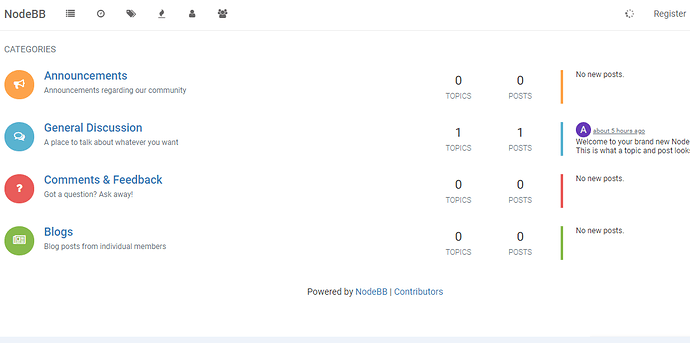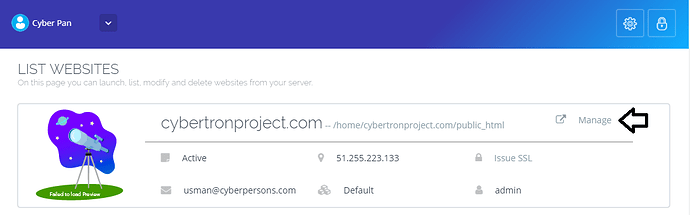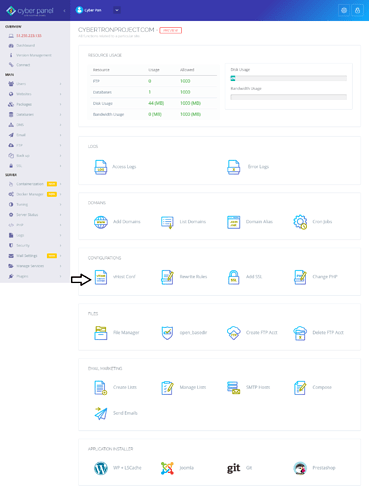NodeBB is modern forum software. It is highly customizable, and combines all the advantages of today’s mobile and social web with the deep community engagement of classic Internet bulletin boards. Built on the high-performance Node.js platform, NodeBB can scale to power the largest and most active brand communities.
Step 1: Install CyberPanel and Create Website
You first need to install CyberPanel and create your website. Skip this step if you have already done so. You can also issue SSL for this website.
Step 2: Enable the epel-release Repo
The next step is to enable the epel-release repository. You can do so using the following command: Note: On CyberPanel servers epel-release is installed by default.
yum -y install epel-release
Step 3: Development Tools
Note that Development Tools are a yum group of the predefined bundle of software installed at once. Typically, these tools are used to allow a user to build and compile software from source code.
yum groupinstall "Development Tools"
Step 4: Install Node.js and Some Dependencies
On the next step, install Node.js and other required packages for NodeBB.
yum install nodejs git ImageMagick redis npm
Step 5: Install latest version
Next, clone the NodeBB repository. Don’t forget to replace v1.0.0 with the latest stable version of NodeBB.
cd /home/domain.com/public_html
git clone -b v1.0.0 https://github.com/NodeBB/NodeBB nodebb
Make sure to replace domain.com with your domain name.
Step 6: npm istall in NodeBB Directory
Once your repository is cloned, obtain all of the dependencies required by NodeBB.
cd nodebb
npm install
Step 6: Start Redis Service
Start the Redis service by issuing the following command.
service redis start
Step 7: Setup NodeBB
Now, initiate the setup script by running the NodeBB with the setup flag as follows. The system will detect your setup as a new installation, so you’ll be asked few questions about your environment like listening port number, hostname, etc. Note: Datebase name is redis.
./nodebb setup
Setup 8: Start NodeBB
Once NodeBB setup is configured, start it up to make sure that it runs as expected. Later we will run this application from OpenLiteSpeed directly.
./nodebb start
Now, you should be able to access NodeBB through the default URL http://:4567. After entering the URL you will see this page in your web browser.
Once you see the page above it means NodeBB is successfully installed. You can stop this process so that we can continue to set it up with OpenLiteSpeed.
Setup 8: Setup NodeBB with OpenLiteSpeed
Now open your CyberPanel Dashboard. Click on Websites > List Websites > Manage
After Clicking the manage button we will see this page:
Find and add this code to the end of the vHost Conf File shown below: Note: Replace node.cyberpanel.net with your domain name.
context / {
type appserver
location /home/nodebb.cyberpanel.net/public_html/nodebb
binPath /usr/bin/node
appType node
maxConns 100
rewrite {
}
addDefaultCharset off
}
All done! NodeBB is installed on CyberPanel backed by OpenLiteSpeed.