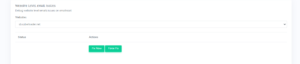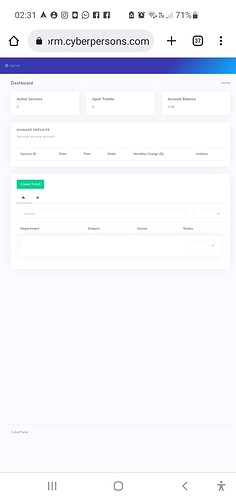brother, we don’t have a Microscope we are not able to see photos (screenshot) so please make big-size photos and make sure the text will be readable. Thanks
Note: This feature has been discontinued.
Note: We made some fixes for Ubuntu 18 and Ubuntu 20, so even if you are on v2.1.1, do a force upgrade so that email reset feature works properly.
Every day a lot of people posting and complaining about email configurations and settings. We launched the reset of all email configurations and debug on CyberPanel Cloud a long time ago as a paid feature. But now we are making it free. Anyone who connects its server to the cloud can use this feature free of cost.
In this article, we are going to explain how the reset and debug email configurations feature works. CyberPanel Cloud Email debugger is a feature rich and it will solve all email-related issues on your website level and on the server level.
Pre-requirements:
Before going deep into this article we have some pre-requirements that need to meet. There are few things that you just need to check.
- Check required ports status.
- Check Email DNS records.
- Login/Signup to CyberPanel cloud
- Connect your server with CyberPanel cloud
Check required ports status:
If you want to use your server as mail server following ports must be enabled on your server.
Port 25, Port 587, Port 465, Port 110, Port 143, Port 995, Port 993 (at provider level firewall do and if your provider blocks port 25, as them to open it for you). Status of these ports must be opened, if any of these ports is close please check on your server firewall or on provider level and open it. Read more about these ports.
Check Email DNS records:
The second most important thing is the mail dns records. Alway make sure that your MX, DKIM, SPF mail records are set accordingly and also propagated completely. You can check mail server DNS records using different tool like WhatsmyDNS.
Read more about these records and all here.
Login/Signup to CyberPanel cloud:
As you all know you must have a CyberPanel Cloud account to use this tool.
Visit https://cloud.cyberpanel.net/ to provide a username and password to login into your account.
If you already have an account just login otherwise create one from here.
Connect your server with CyberPanel cloud:
After creating your account or log in to your account now it’s time to connect your server with CyberPanel Cloud.
To connect your server to the cloud go to the Connect CyberPanel → Connect in the top menu.
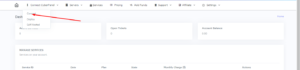
To connect provides all details of your server:
- Name (this can be anything)
- Ip (Your server IP)
- Password (Your CyberPanel admin user password not ssh)
- Port/Username (Leave both to use default)
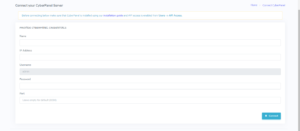
Press connect and you can see a success message in green.
How to debug email issues on the server level?
Now CyberPanel cloud made the debugging of email server issues so easy on the server as well as website level. Once your server is connected follow the following steps to debug the issues on the server level.
- Go to Servers->List Servers from the top menu of your account.

- Now you can see all of your servers from all click the three dots on the right side of your server then click manage.
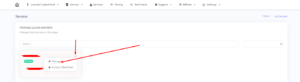
- Here go to Debugger->Email Debug
![]()
- Here you will see a blue-colored Run Server Level Checks button

- Press this button and wait to complete all checks.
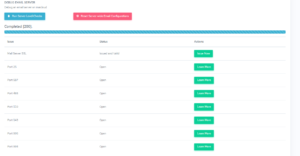
this will check all mail configuration like MailServer SSL, postfix status, dovecot status, all ports, etc., and show you the results. at the end of test, you can see the status Completed [200].
if anything is wrong in settings you will see that on your screen.
How to debug email issues on the website level?
CyberPanel cloud also allows you to debug email issues at the website. This will able you to fix the issues on the website level instead of resetting all mail server configuration. this option helps you to make and resolve issues on the dedicated website. Like if you added a new domain and want t fix only on that instant of resetting the whole server config.
- Go to Servers->List Servers from the top menu of your account.

- Now you can see all of your servers from all click the three dots on the right side of your server then click manage.
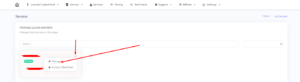
- Here go to Debugger->Email Debug
![]()
- Go to the bottom of the screen and you will find WEBSITE LEVEL EMAIL ISSUES select the required website and you can see the status if there is an issue**.**
![]()
this will check all mail configuration on the website level like MailServer SSL, all ports, etc., and show you the results. at the end of the test, you can see the status Completed [200].
Reset email configurations on server level:
Before doing reset email configuration you must have to know what it does mean and what acutely happed on doing this. Reset email configuration on server level does the following thing. Issue mail server SSL for all domains, reinstall postfix, reinstall dovecot (with default config), create all mail-related records, create all mail domains. everything will be done from start but it does not delete any of your emails from your inbox or any other folder.
- Go to Servers->List Servers from the top menu of your account.

- Now you can see all of your servers from all click the three dots on the right side of your server then click manage.
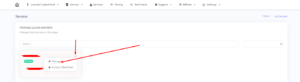
- Here go to Debugger->Email Debug
![]()
- Here you will see a red-colored Reset Server wide email counfigrations button
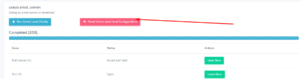
- Press this button and wait to complete all configurations reset.
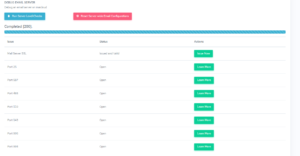
Fix email issue on website level:
Website level email fixes will do the configuration for only selected websites. This will not affect any server configurations or any other website. Fix email on website level will issue mail server SSL for that domain, create records, mail domain, etc.
- Go to Servers->List Servers from the top menu of your account.

- Now you can see all of your servers from all click the three dots on the right side of your server then click manage.
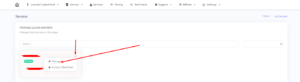
- Here go to Debugger->Email Debug
![]()
- Go to the bottom of the screen and you will find WEBSITE LEVEL EMAIL ISSUES select the required website and you can see the status if there is an issue**.**
![]()
- If your site has any issue the fix now button will be enabled otherwise you can do force fix.