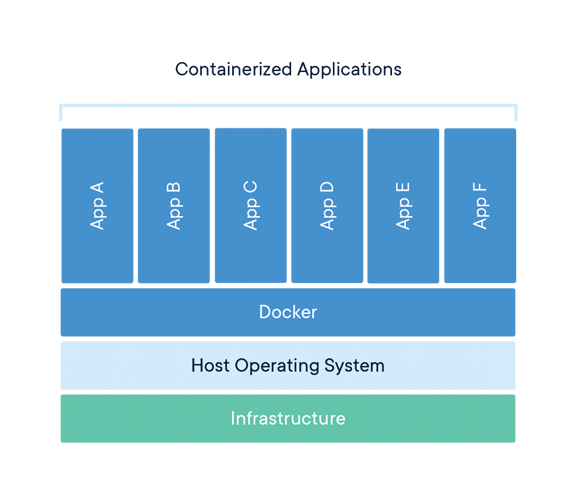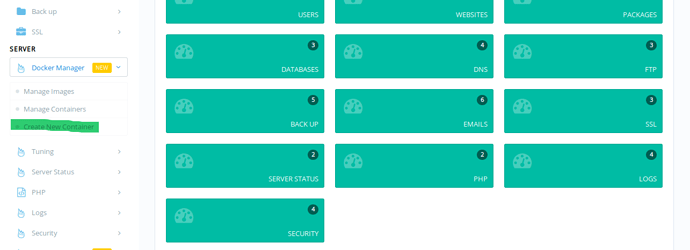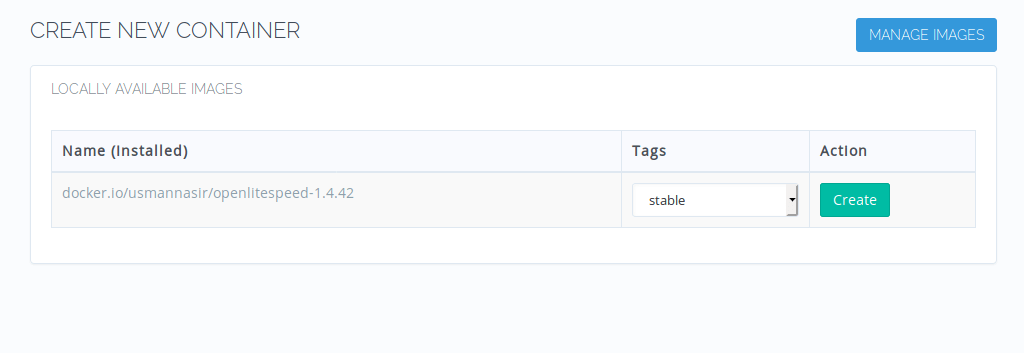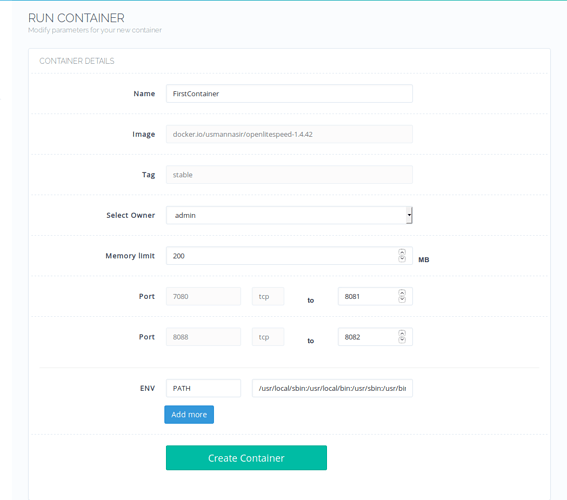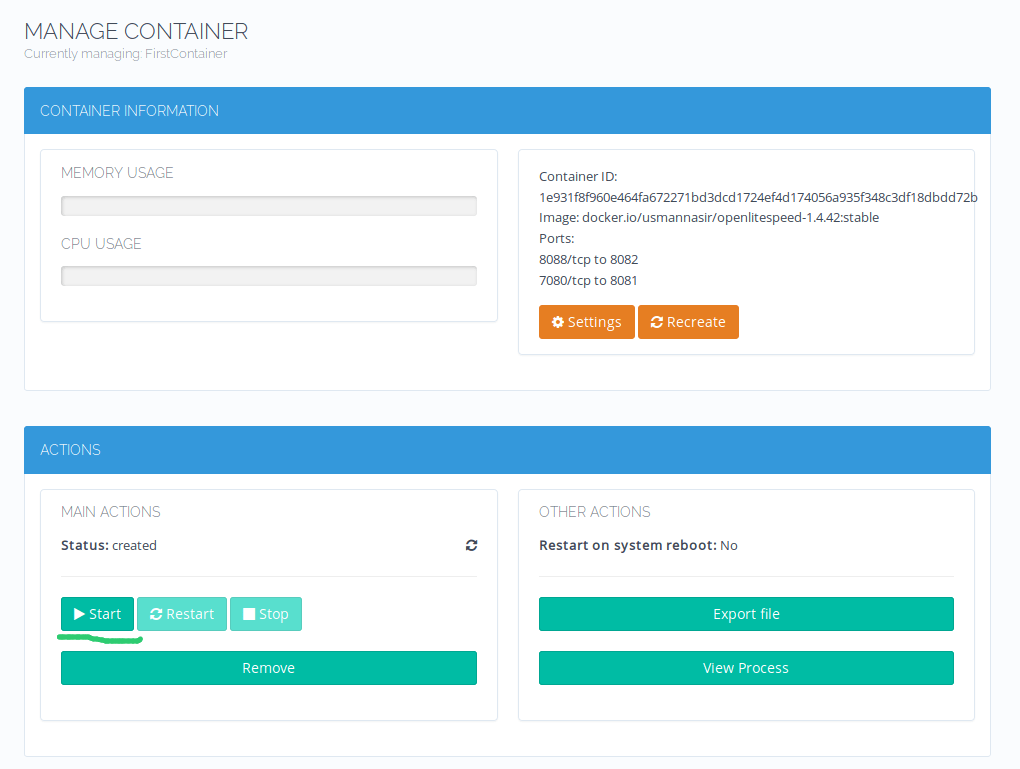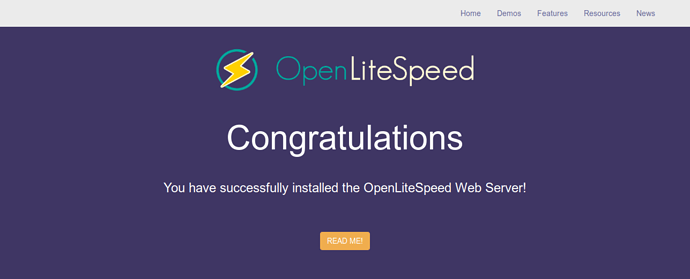Before reading this tutorial you must read:
After installing Docker and pulling your images, you are now ready to create your Docker Container. Docker containers are just running instances of Docker Images. In Dockers own words:
A container is a standard unit of software that packages up code and all its dependencies so the application runs quickly and reliably from one computing environment to another. A Docker container image is a lightweight, standalone, executable package of software that includes everything needed to run an application: code, runtime, system tools, system libraries and settings.
Create New Container
Let see how we can create our Docker Container.
In CyberPanel Dashboard click Create New Container under Docker Manager in left sidebar.
You will be presented with list of locally available images (along with their tags) that you can use to create a Docker Container. We are going to use usmannasir/openlitespeed-1.4.42 image and its stable tag to create a new container. Its a simple image with OpenLiteSpeed installed in it. Once your image/tag is selected click Create.
The image we choose above exposes port 7080 and 8088 you can map them to your host ports (we choose 8081 and 8082). Make sure that ports you choose are not used by any other process. Finally click Create Container. If creation went successful you will be redirected to the container page where you can manage different aspects of container (we will discuss that in our new document).
By default container is in created state, you can click start to change its state to running.
Once running visit: http://<ServerIP:8082 and you should see OpenLiteSpeed Welcome page.