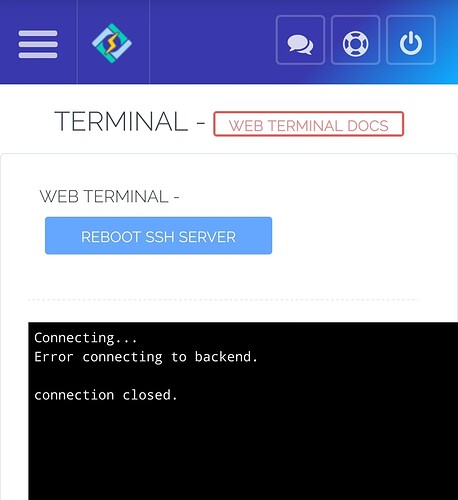CyberPanel v1.9.2 onwards have web terminal (to access your server SSH). However, in some browser, you might not be able to use Web Terminal with default self-signed SSL. In that case just setup CyberPanel on SSL. Now access CyberPanel using that domain.
Once you are done issuing SSL for CyberPanel make sure you also restart SSH server from here → https://:8090/Terminal/
Port 5678
SSH Server uses port 5678, this will be opened by default in new installations of CyberPanel. In case you choose to install CSF, make sure to open this port for Web Terminal to work.
Older installations can use normal procedure to add this port to either firewalld (normal firewall available with CyberPanel) or from CSF.
Debugging
Authentication Failed
If you see this error, refresh the page and check if the problem is resolved. Otherwise, click Reboot SSH Server.
Error connecting to backend or connection closed.
Click Reboot SSH Server or go to the command line and run: ps aux | grep CPWeb, output will be like:
[root@server ~]# ps aux | grep CPWeb
root 11093 0.5 1.3 546664 25460 ? Sl 09:20 0:01 /usr/local/CyberPanel/p3/bin/python3 /usr/local/CyberCP
/WebTerminal/CPWebSocket.py
Here 11093 is the process ID of SSH server, you will have to manually kill this process using kill -9 PID and the refresh the terminal page.