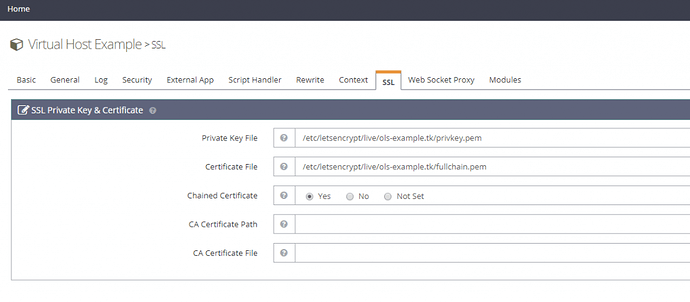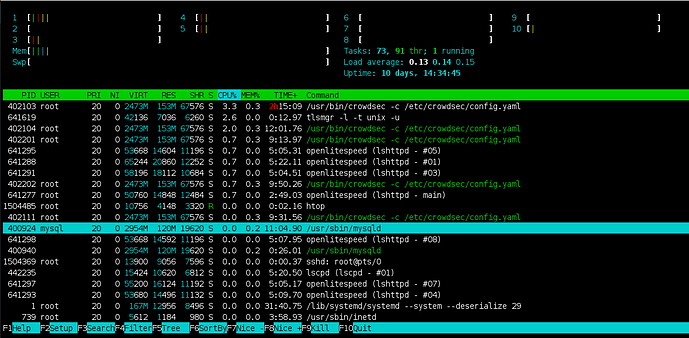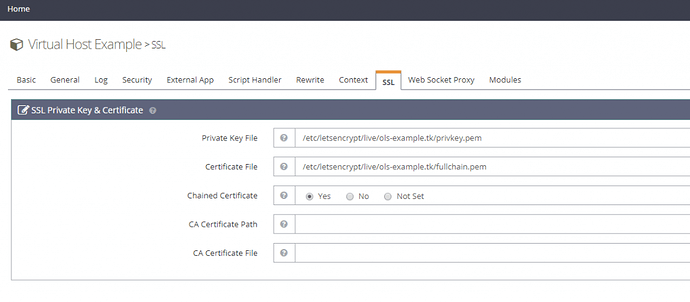Welcome @enelee Happy you are here
Sorry for this you should have raised a topic here after a day. Install htop
apt install -y htop || yum install -y htop
Reboot your server and open htop using command htop and look out for memory usage indicated by Mem% and respective process e.g. see highlighted mysqld process in light blue
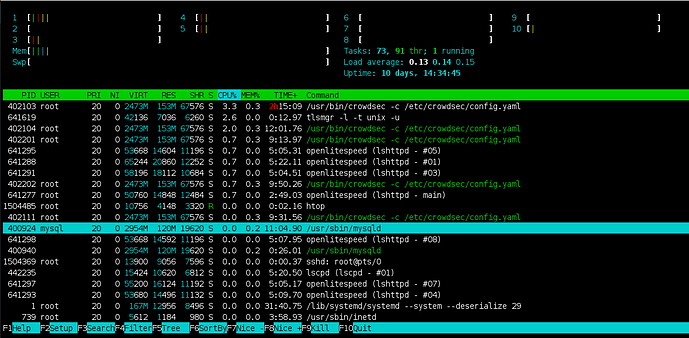
Post a screenshot of ssh terminal after doing the following:
- Running htop on putty/ssh client
- Waiting for 30 seconds
Possible solutions:
A. If you are using php
- Open SSH terminal using any client
- log in as a sudo user or root
- copy this command as is:
$ rm -rf /var/lib/lsphp/session/lsphp73; mkdir -p /var/lib/lsphp/session/lsphp73; chmod 1733 /var/lib/lsphp/session/lsphp73
$ rm -rf /var/lib/lsphp/session/lsphp74 && mkdir -p /var/lib/lsphp/session/lsphp74 && chmod 1733 /var/lib/lsphp/session/lsphp74
$ rm -rf /var/lib/lsphp/session/lsphp80 && mkdir -p /var/lib/lsphp/session/lsphp80 && chmod 1733 /var/lib/lsphp/session/lsphp80
$ rm -rf /var/lib/lsphp/session/lsphp81 && mkdir -p /var/lib/lsphp/session/lsphp81 && chmod 1733 /var/lib/lsphp/session/lsphp81
If this works then run this script to add a cronjob to remove php sessions:
sh <(curl https://raw.githubusercontent.com/josephgodwinkimani/cyberpanel-mods/main/cyberpanel_sessions_cronjob.sh || wget -O - https://raw.githubusercontent.com/josephgodwinkimani/cyberpanel-mods/main/cyberpanel_sessions_cronjob.sh)
B. if its high memory usage by mariadb
Run nano /etc/my.cnf and set
[mysqld]
user= mysql
pid-file= /var/lib/mysql/mysql.pid
socket= /var/lib/mysql/mysql.sock
port= 3306
datadir= /var/lib/mysql
open_files_limit=50000
max_allowed_packet=268435456
skip-name-resolve=1
innodb_buffer_pool_size=1G
innodb_log_file_size=256M
innodb_flush_method=O_DIRECT
innodb_io_capacity=1000
innodb_old_blocks_time=1000
innodb_open_files=5000
key_buffer_size=16M
read_buffer_size=256K
read_rnd_buffer_size=256K
query_cache_size=256M
query_cache_limit=5M
join_buffer_size=4M
sort_buffer_size=4M
max_heap_table_size=64M
tmp_table_size=64M
table_open_cache=4500
table_definition_cache=4000
thread_cache_size=50
Then make the following changes High Memory | High Ram - #2 by josephgodwinke
Check this out MariaDB / MySQL Tweaks As Default & Option
Basically run nano /etc/my.cnf use the keyboard shortcut CTRL+W to search for skip-name-resolve and comment it out. Restart mariadb systemctl restart mysqld
RUn
sh <(curl https://raw.githubusercontent.com/josephgodwinkimani/cyberpanel-mods/main/selfsigned_fixer.sh || wget -O - https://raw.githubusercontent.com/josephgodwinkimani/cyberpanel-mods/main/selfsigned_fixer.sh)
OR
Kindly follow the instructions as written here
Go to OLS WebAdmin Console of your server i.e https://SERVER_URL:7080 use admin and password you chose for CyberPanel admin panel
If you cannot log in. Using SSH Terminal run adminPass add new password
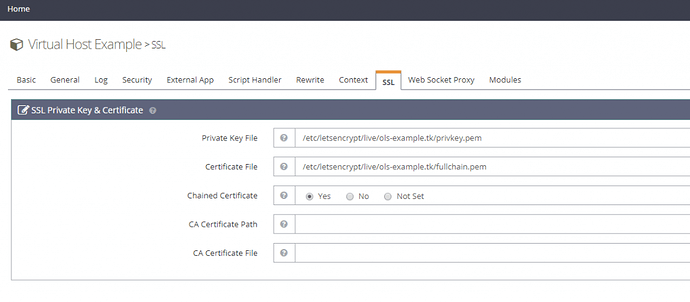
Then you delete all private keys and certificates for respective website from server:
$ rm -f /etc/letsencrypt/live/apha.dk/privkey.pem && rm -f /etc/letsencrypt/live/apha.dk/fullchain.pem
Then run this command:
$ /root/.acme.sh/acme.sh --issue -d apha.dk -d www.apha.dk --cert-file /etc/letsencrypt/live/apha.dk/cert.pem --key-file /etc/letsencrypt/live/apha.dk/privkey.pem --fullchain-file /etc/letsencrypt/live/apha.dk/fullchain.pem -w /usr/local/lsws/Example/html --force --debug
Post screenshot of your terminal after above command
Go back to OLS and add the privatekey /etc/letsencrypt/live/apha.dk/privkey.pem and fullchain /etc/letsencrypt/live/apha.dk/fullchain.pem links to the vHost of the domain