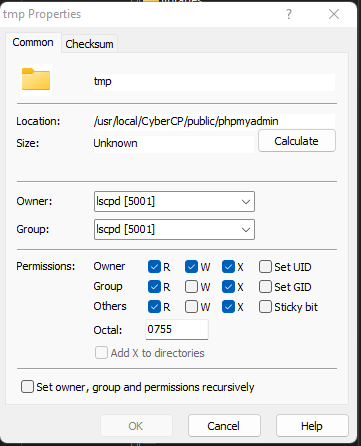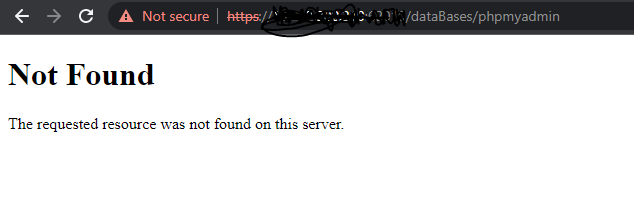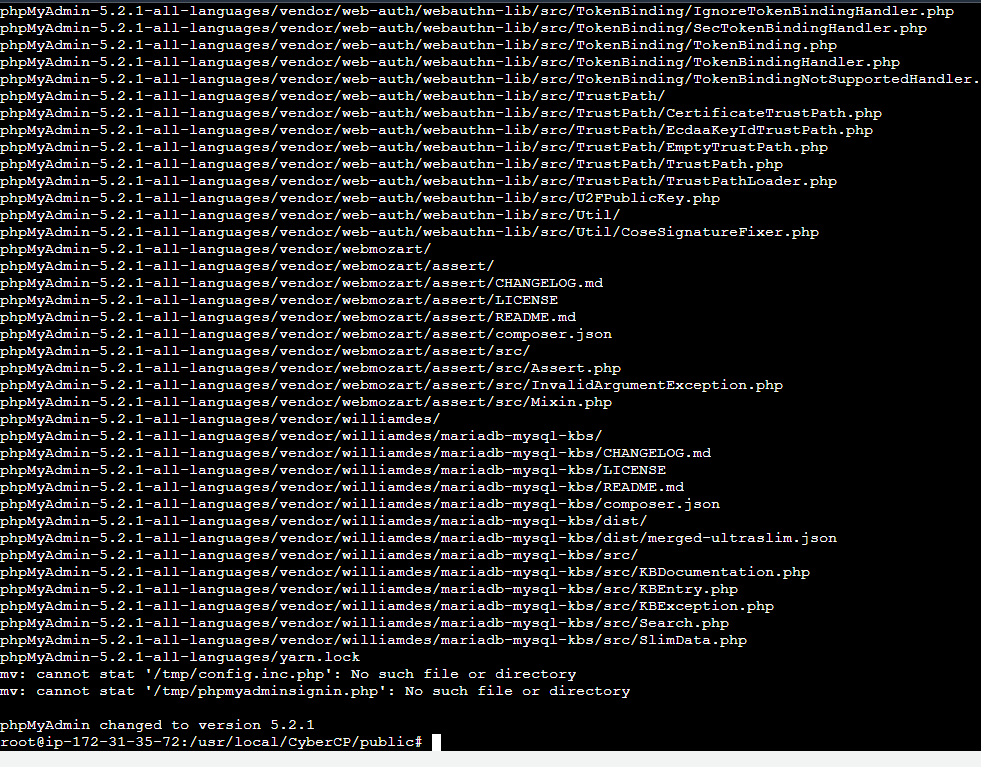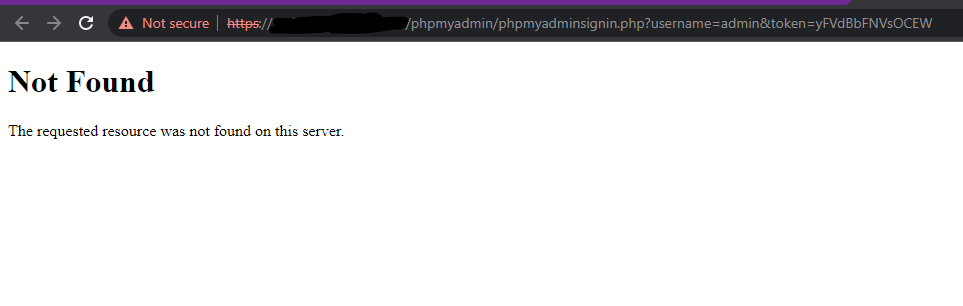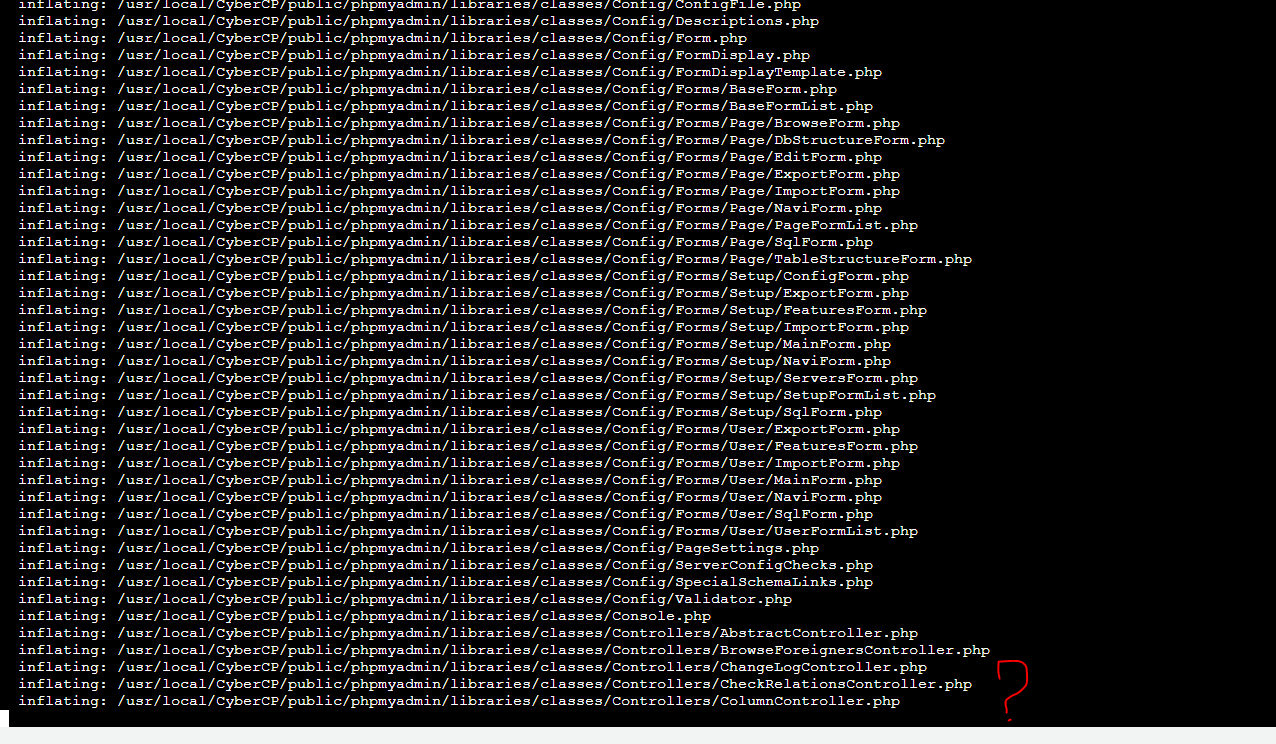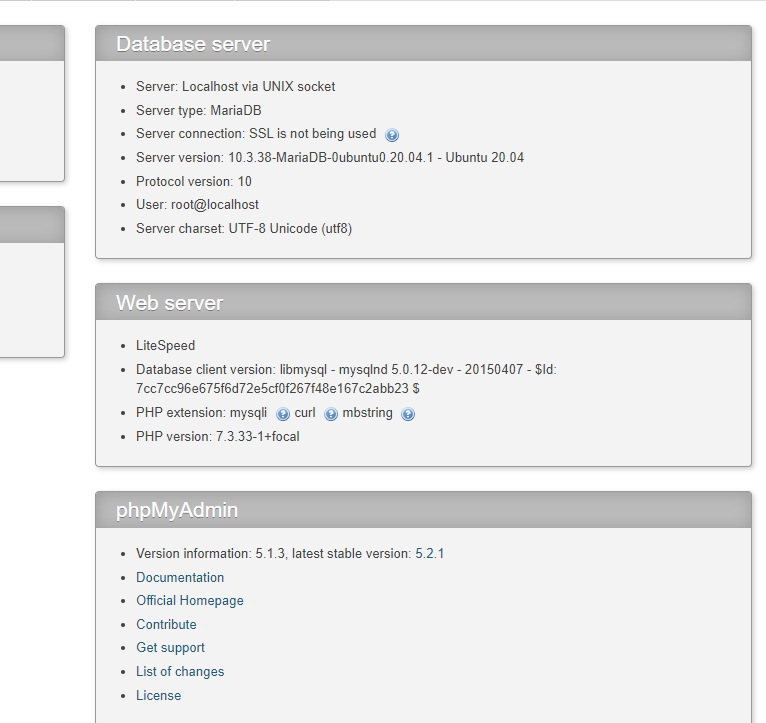How to update phpMyAdmin to the latest version in cyberpanel
In this tutorial, you’ll learn how to update your PhpMyAdmin in CyberPanel to the latest version.
NOTICE: Current version compatible with PHP 7.1 and newer and MySQL/MariaDB 5.5 and newer.
1.
log in to your server as the root user
ssh root@YOUR_IP_ADDRESS.
2.
Go to
cd /usr/local/CyberCP/public/
3.
Back up your phpmyadmin folder.
cp -r /usr/local/CyberCP/public/phpmyadmin /usr/local/CyberCP/public/phpmyadmin.old
4.
Remove current phpmyadmin folder
rm -rf phpmyadmin
5.
Install wget
sudo yum install wget
6.
Download the new version from the PHPMyAdmin website, and 5.2.0 is the latest at this moment, so use the wget command.
Go to this website in order to find the link to the latest download later on.
wget https://files.phpmyadmin.net/phpMyAdmin/5.2.0/phpMyAdmin-5.2.0-all-languages.zip
7.
Unzip it
unzip phpMyAdmin-5.2.0-all-languages.zip
8.
Rename the folder so cyberpanel can recognize it
mv phpMyAdmin-5.2.0-all-languages phpmyadmin
9.
Copy config files from phpmyadmin.old into the new folder. (Config and Auto Login using CyberPanel)
cp -r /usr/local/CyberCP/public/phpmyadmin.old/config.inc.php /usr/local/CyberCP/public/phpmyadmin
cp -r /usr/local/CyberCP/public/phpmyadmin.old/phpmyadminsignin.php /usr/local/CyberCP/public/phpmyadmin
cp -r /usr/local/CyberCP/public/phpmyadmin.old/tmp /usr/local/CyberCP/public/phpmyadmin
10.
Remove temp files in the twig folder.
cd /usr/local/CyberCP/public/phpmyadmin/tmp/twig
rm -rf *
(If your PHPMyAdmin says it cannot be accessed, you may give the folder 755 permission as show below)’
11.
Run the command below
chown -R lscpd:lscpd /usr/local/CyberCP/public/phpmyadmin/tmp
chmod -R 755 /usr/local/CyberCP/public/phpmyadmin/tmp/twig
12.
If changing it to 755 does not work you can continue to change folder permissions to 777.
chmod -R 777 /usr/local/CyberCP/public/phpmyadmin/tmp/twig
13.
cd /usr/local/CyberCP/public/phpmyadmin/tmp/twig
14.
Delete the old phpmyadmin folder:
rm -rf /usr/local/CyberCP/public/phpmyadmin.old
15.
Delete the zip folder:
rm -rf /usr/local/CyberCP/public/phpMyAdmin-5.2.0-all-languages.zip
16.
Now access your PHPMyAdmin to check out the link below and change your port if you use another one.
https://:8090/dataBases/phpmyadmin