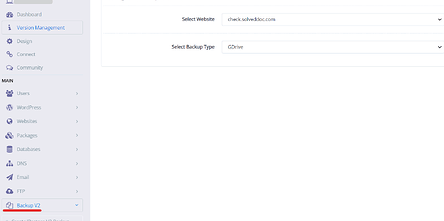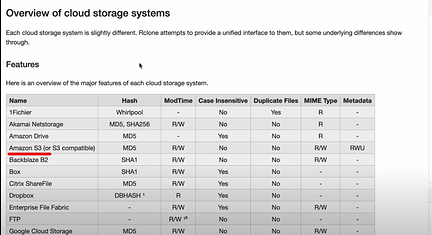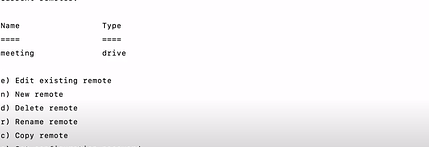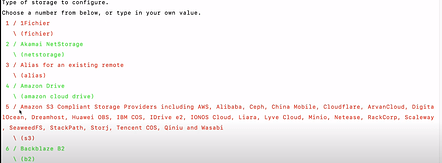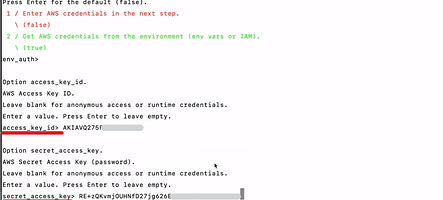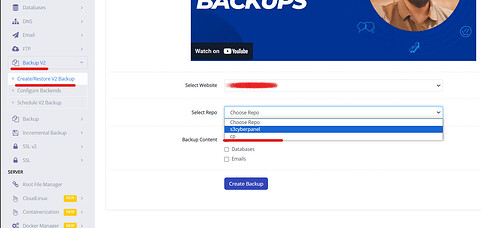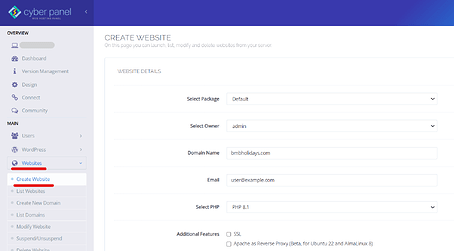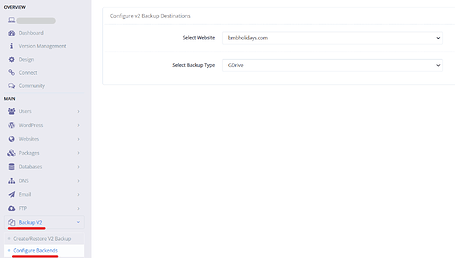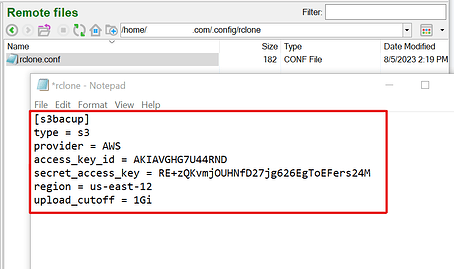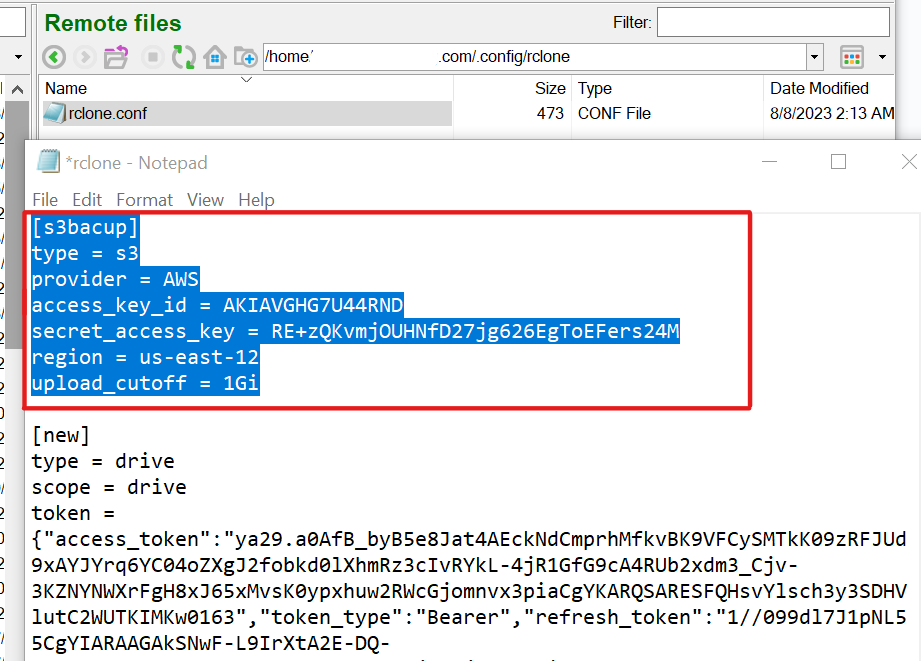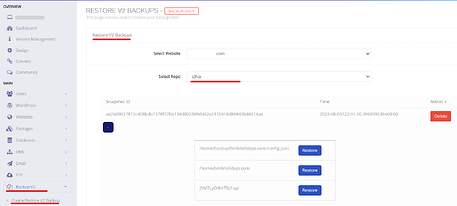CyberPanel offers a method to restore Backups v2 on a remote server. Here’s the step-by-step guide on how to restore Backups v2 on a remote server.
If you have created backups v2 from old servers then you will be able to restore to the remote server by using the backend that you have configured on old server. (Assuming you have lost access to old server)
Backup v2 are incremental backups that use rclone configuration in the backend. Currently CyberPanel provides Gdrive and SFTP backups configurations from the front-end. But we can setup other Rclone supported backends using rclone cli.
In order to create Backup v2 follow the given procedure.
Before creating the backup it is required to Configure the backend first. For this In the cyberpanel dashboard Go to
- Select Backup v2
- Select Configure Backends
- Select Website
- Select backup type (Gdrive or SFTP)
Moreover You can also configure other Rclone supported backends from the Command line.
Here you can check the Rclone backup storage list.
In order to configure the backend from the command line. You must have to configure it from the cyberpanel for Gdrive or SFTP because it will auto create the rclone config (/home/site.com/.config/rclone/rclone.config) file where the new backend configuration would be saved. (This will not be available with the default site creation.)
- Access Server SSH
- Navigate to /home directory
- Select the site for which you want to configure the backend command.
- Login with the user name for respective site
- Run the “rclone config” command. This will display list
- Select the new remote. “N”
- Enter name for your backend.
- Now you will see the list of the providers and you can choose any of these.
(Here i choose amazon s3 ) “choose 5”
- Amazon will provide further storages here. I choose s3 (choose 1)
- Now enter the AWS credentials
{access_key_Id & Secret_access_key will get from the provider AWS}
- Now select the region. And Select next options as Default.
Now this backed would be available under /home/site/.config/rclone/rclone.config
After configure the backend from command line Now this backed would be available under /home/site/.config/rclone/rclone.config
This will also visible inside cyberpanel
- Backup v2
- Create/Restore V2 Backup
To restore the backup to the remote server, you must first create a site on the remote server. Follow these steps:
- Access the CyberPanel remote server.
- Create a new site with the exact domain name as the one in the backup.
In the next step, you need to add the Backup v2 new destination, specifically for creating an Rclone file. Follow these instructions:
- Go to Backup V2.
- Select “Configure Backends.”
- Choose “Gdrive or SFTP” as the backend for the old destination where the backups are stored.
- Create a temporary destination.
Upon successfully adding the destination, This process will automatically generate files (.config/rclone/rclone.config) within the Site directory /home/site/. Here, you can include the repository backend details.
Alternatively, you have the option to manually create the folder and file either through the Terminal or by using SFTP. In this scenario, ensure that you replicate the backend folder and file structure: .config/rclone/rclone.config.
In the next way Copy the backend from where the backup was created (old server).
Go to the /home/site.com/.config/rclone folder and open the rclone.config file and copy the backup configuration (Repo configuration) where Backup stored.
You will see the multiple Repos but choose only one which you use for the restoration of the site.
Also can be copied from the terminal using below command
“ cat /home/site.com/.config/rclone/rclone.config ”
Copy the backend information from the rclone.config file. Next, navigate to the Remote server and access the file in the identical location: /home/site.com/.config/rclone. Open the rclone.config file and insert the copied content either at the very beginning or the end of the file.
After adding this content. A new repo will appear under the Select Repo list.
Finally, to complete the process, restore the site to the remote server by choosing the respective repository. Follow these steps:
Go to Remote Cyberpanel Dashboard
- Navigate to Backup V2.
- Click on “Restore V2 Backup.”
- Choose the specific website you wish to restore.
- Select the appropriate repository from the list (the one you added for the backup).
- Once these selections are made, the backup files will be retrieved, and you will be able to restore backups…