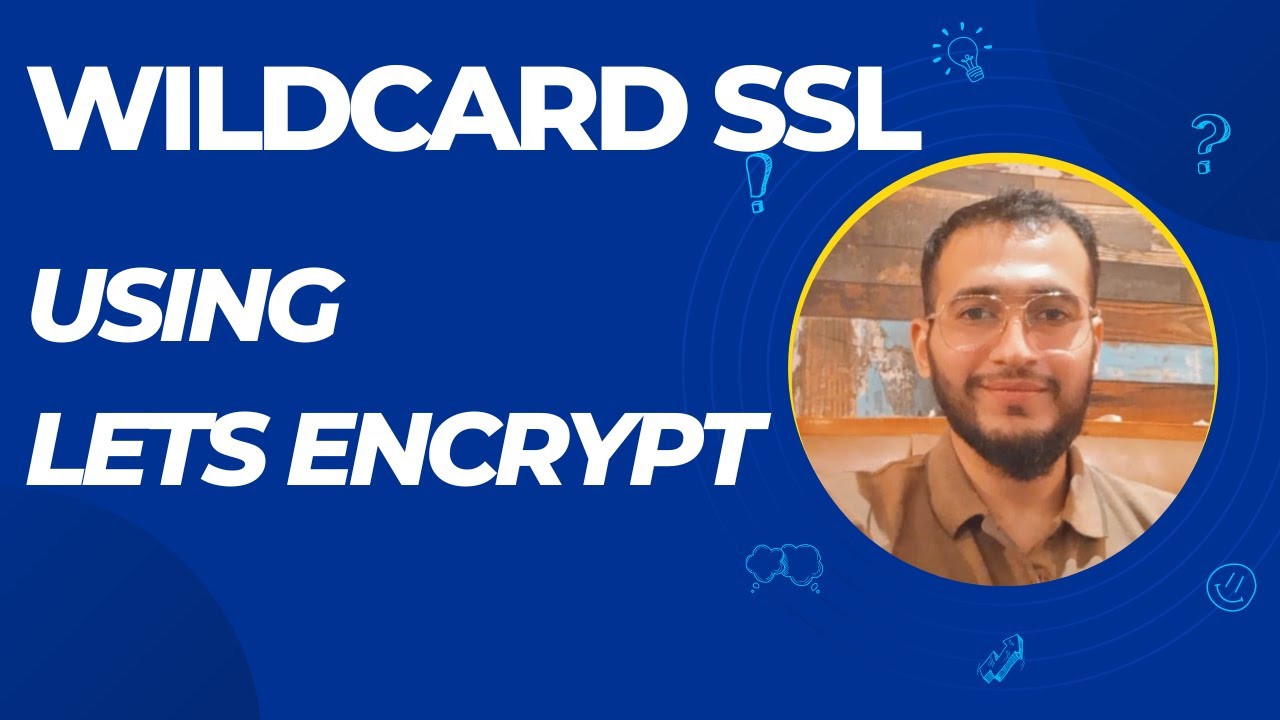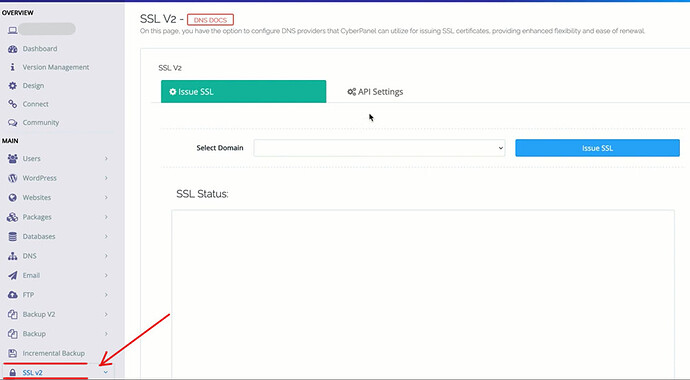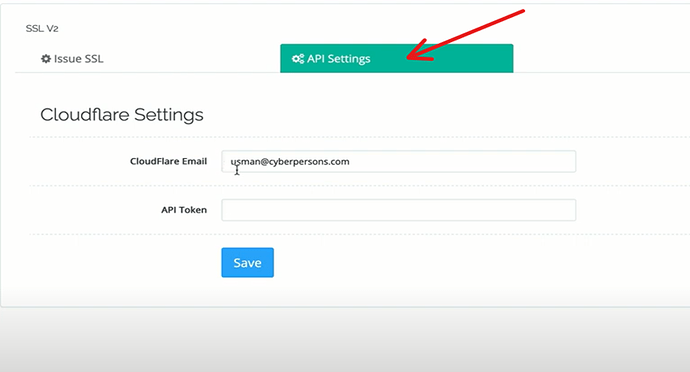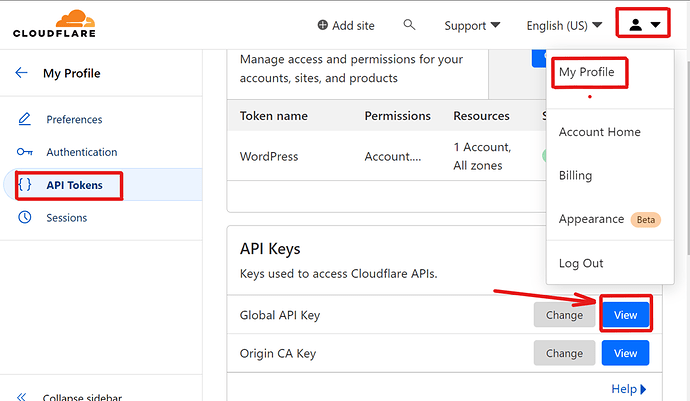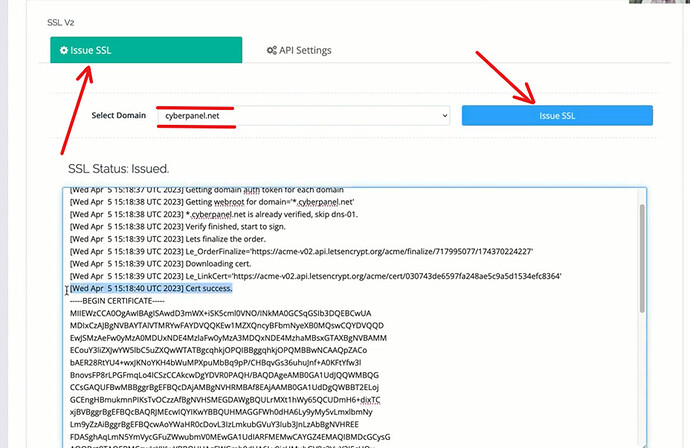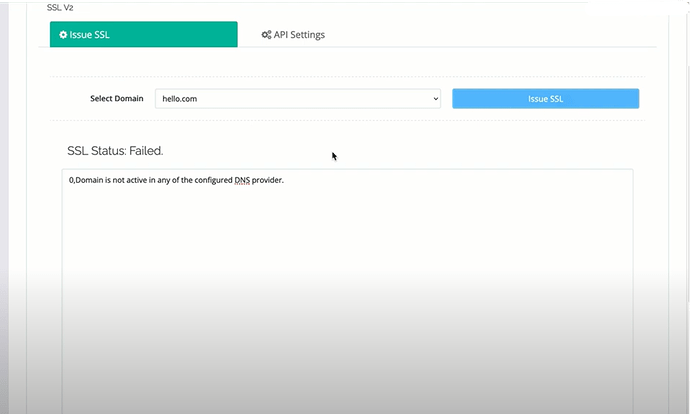We are pleased to announce the addition of a new feature, SSL v2, to CYBERPANEL. This feature allows users to issue wild card Let’s Encrypt SSL certificates, simplifying the SSL management process. Unlike the previous SSL Manager feature, which required Let’s Encrypt to download verification against the domain to ensure ownership and issue the SSL certificate, SSL v2 uses DNS-based verification. This method is superior to file-based verification, which can sometimes fail if there are complications with rewrite rules or if a service such as Cloudflare is being used.
With SSL v2, users can grant DNS access to CYBERPANEL for their domain, and we offer direct integration with both Cloudflare and CYBERPANEL’s internal DNS manager. This feature streamlines the SSL certificate issuance process, making it faster and more reliable for our users.
How to setup Wildcard SSL from CyberPanel?
• Logged in to your CyberPanel and Go to CyberPanel Dashboard
• Click on “SSL v2” from the left menu of your CyberPanel dashboard
Now to provide DNS access to Cyberpanel for you domain.
Go to “API Settings”. Here you need to enter Cloudflare Email & Global API Token. Then Cyberpanel will be able to issue wildcard ssl or normal SSL for the domain.
The Global API token will get from inside the Cloudflare
For this
- Go to the Cloudflare account
- Click on My profile
- Select the API token
- Click on View of the Global API Key
- If a domain’s DNS is not managed within Cloudflare for a particular domain in Cyberpanel, then Cyberpanel DNS will manage the DNS for that domain and be listed as the authoritative DNS source. To assist users with configuring their domains within Cyberpanel, we have created a comprehensive video guide that provides step-by-step instructions for the process. The video can be accessed via the following link: How to do Namecheap DNS Configurations | Namecheap Nameservers | CyberPanel - YouTube.
- SSL v2 is designed to automatically detect whether a domain’s DNS is managed by Cloudflare or the Cyberpanel DNS Manager. As such, it is capable of issuing SSL certificates regardless of where the domain is hosted. Whether a domain’s DNS is managed via Cloudflare or Cyberpanel DNS Manager, SSL v2 will be able to issue the necessary SSL certificates without issue.
So once the API Keys saved inside the API Setting. Then you can go to “ISSUE SSL” and select the domain for which you want SSL and Click on Issue SSL.
- Here in the SSL Status you will get the status and Detailed logs like what happed with the ssl.
- Similarly you can choose any site whose DNS is managed inside the Cyberpanel you will be able to get the SSL status like that as well.
If the Domain DNS is not managed on CloudFlare nor on the Cyberpanel DNS. When you will try to issue SSL on that domain you will simply get the error for that.