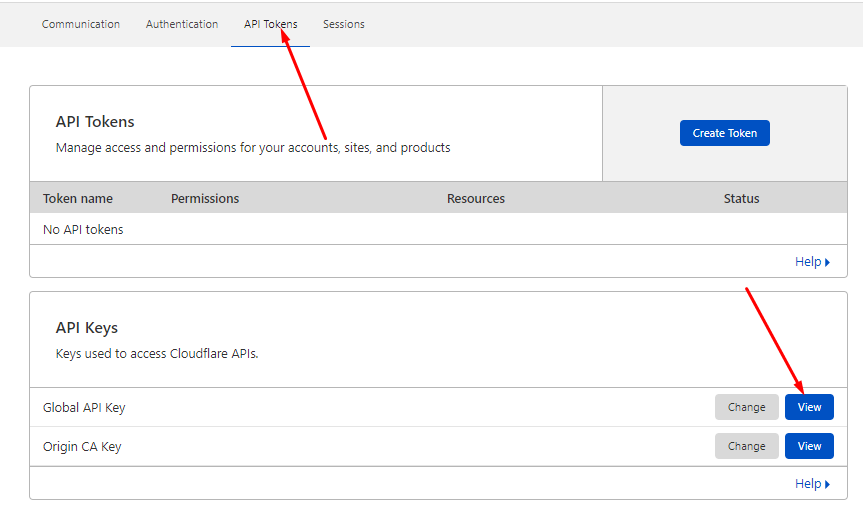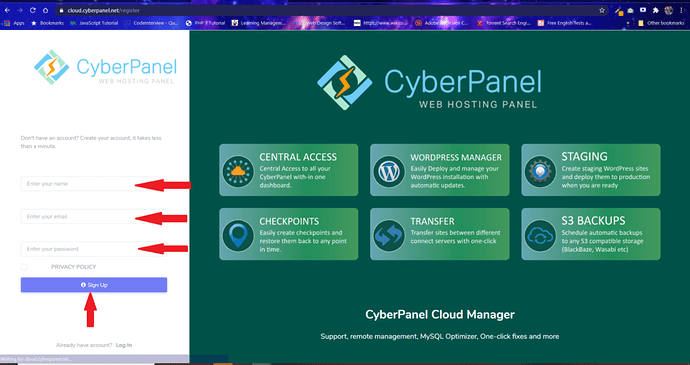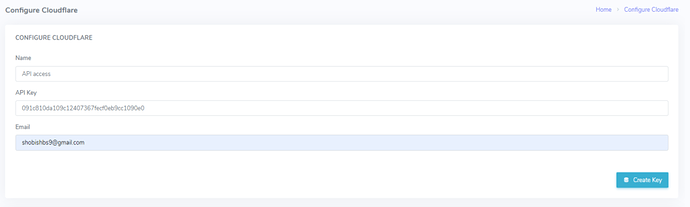CyberPanel have recently launched High Availability feature where you need to select a Cloudflare API to switch DNS in case Main server goes down. We will use your Cloudflare API to switch DNS to Fail over server so that your sites remain online.
Follow the article below to configure Cloudflare API so that you can start creating clusters.
- Get an API key from Cloudflare
- Login to CyberPanel Cloud
- Configure your Cloudflare to Cyberpanel Cloud
1. Get an API key from Cloudflare:
In the first step, you have to log in to your Cloudflare to get an API key. Visit here to log in to Cloudflare.
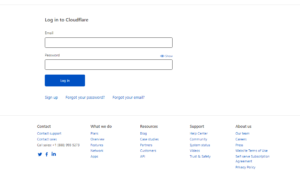
In Cloudflare dashboard
- Go to the Profile option on the right click My Profile.
-
In the top bar click on API Tokens then check the Global API key in the Keys section below.
-
Then Click the View button in front of the Global API Key.
- You can see the API key in the prompt window.
This will ask for your Cloudflare password. Provide the details and press View.
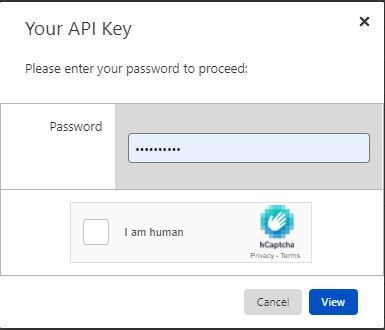
You can see your API key copy this key and move to the next step.
2. Log in to CyberPanel Cloud:
Go to https://cloud.cyberpanel.net/ provide your login details and login to your CyberPanel Cloud account.
3. Configure your Cloudflare to Cyberpanel Cloud:
Once you logged in to the cloud account,
- In the Top menu go to the Settings-> Cloudflare
-
In the Cloudflare screen you have to provide all required information.
-
Name (Any name you want to give)
-
API Key (The key you copied from the Cloudflare account)
-
Email (Valid email address that you used in Clouflare)
After providing all the information click Create button.
Below the add API key, you can see already configured keys.
You are now ready to create Highly Available Clusters.