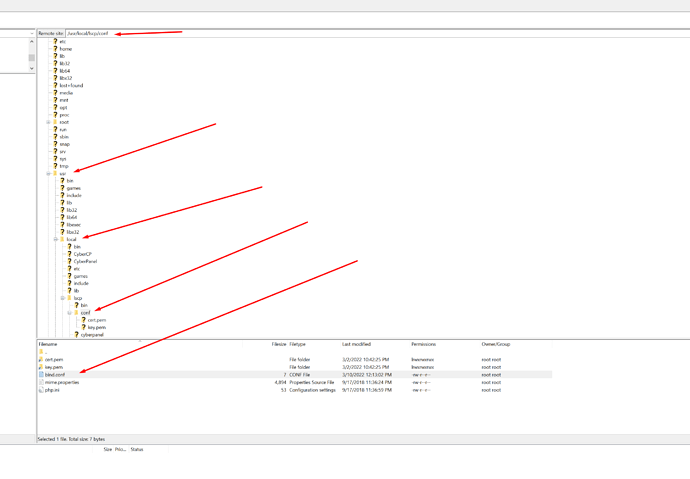Cyberpanel default port is your serverip plus port number example: 10.20.30.40:8090
when you type it on your browser it will take you to the login page for cyberpanel.
But if you have change the port like i did you may get an error or your cyberpanel may not load.
for example i have changed to myserverip:8443 because im using cloudflare but i caused error after rebooting the server dont ask me what i did wrong, or you may know what i did wrong but i just want to chare it to the ones dont know how to fix it.
1 you will need access to your server using a FTP client software like FILEZILLA
after login
go to this folder /usr/local/lscp/conf
then open the file with the name bind.conf and change only the numbers i changed to 8090, then save changes and reboot server by typing sudo reboot or if you are root user just type reboot and that shoud fix the problem with the new port 8090.
now visit your serverip:8090 and you should see the login page.
or edit it using your SSH
by typing
cd /usr/local/lscp/conf and press enter
the type: dir then press enter
it will show you a list of files we are going to edit the file with the name bind.conf
so type: nano bind.conf
the nano editor will open just change the port to 8090 and save it by pressing control X and yes to make changes.
the reboot the server by typing reboot. and you should be good to go.