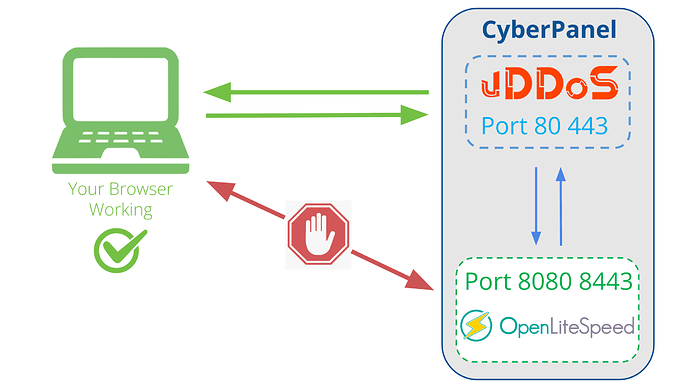Video: https://www.youtube.com/watch?v=6Bt9RPSSjn4
STEP 1: Install CyberPanel
sh <(curl https://cyberpanel.net/install.sh || wget -O - https://cyberpanel.net/install.sh)
More documentation:
https://community.cyberpanel.net/docs?category=9&topic=82
STEP 2: Install vDDoS Proxy Protection
vDDoS Proxy Protection is free software to provide a Reverse Proxy Server HTTP(S) protocols. It act as a Layer 7 Firewall Filter & Mitigate DOS, DDOS, SYN Floods, or HTTP Floods attack to protect your website.
wget https://files.voduy.com/vDDoS-Proxy-Protection/latest.sh ; chmod 700 latest.sh ; bash latest.sh
More documentation:
https://vddos.voduy.com
STEP 3: Change OpenLiteSpeed Default Port
By default CyberPanel uses OpenLiteSpeed running on port 80, 443. We can reconfigure these Webservers to listen on another port so that vDDoS can proxy on them.
cp /usr/local/lsws/conf/httpd_config.conf /usr/local/lsws/conf/httpd_config.conf.vddosbak
nano /usr/local/lsws/conf/httpd_config.conf
Find:
listener Default {
address *:80
secure 0
map cyberpanel.net cyberpanel.net
}
Edit:
listener Default {
address *:8080
secure 0
map cyberpanel.net cyberpanel.net
}
Find:
listener SSL {
address *:443
secure 1
keyFile /usr/local/lsws/admin/conf/webadmin.key
certFile /usr/local/lsws/admin/conf/webadmin.crt
map cyberpanel.net cyberpanel.net
}
Edit:
listener SSL {
address *:8443
secure 1
keyFile /usr/local/lsws/admin/conf/webadmin.key
certFile /usr/local/lsws/admin/conf/webadmin.crt
map cyberpanel.net cyberpanel.net
}
Save & Restart OpenLiteSpeed:
service lsws restart
Re-Check OpenLiteSpeed port:
[root@vDDoS-CyberPanel ~]# netstat -lntup|grep openlitespeed
tcp 0 0 0.0.0.0:7080 0.0.0.0:* LISTEN 11507/openlitespeed
tcp 0 0 0.0.0.0:8080 0.0.0.0:* LISTEN 11507/openlitespeed
tcp 0 0 0.0.0.0:8443 0.0.0.0:* LISTEN 11507/openlitespeed
STEP 4: Config vDDoS Proxy Protection
For example, the IP Addr of your server is 1.2.3.4:
nano /vddos/conf.d/website.conf
# Website Listen Backend Cache Security SSL-Prikey SSL-CRTkey
default http://0.0.0.0:80 http://1.2.3.4:8080 no no no no
default https://0.0.0.0:443 https://1.2.3.4:8443 no no /vddos/ssl/your-domain.com.pri /vddos/ssl/your-domain.com.crt
Restart vDDoS service after you have configured:
/usr/bin/vddos restart
STEP 5: Config vDDoS Auto Add
vDDoS Auto Add is a addon support for vDDoS Proxy Protection - Monitor Domains/Aliasdomains/Subdomains in Panel Hosting, Web Server, List Domain, Virtual Host… and automatically add them into the website.conf file.
nano /vddos/auto-add/setting.conf
# Default Setting for vddos-add command:
SSL auto
DNS_sleep 66
DNS_alias_mode no
Cache no
Security no
HTTP_Listen http://0.0.0.0:80
HTTPS_Listen https://0.0.0.0:443
HTTP_Backend http://1.2.3.4:8080
HTTPS_Backend https://1.2.3.4:8443
Set Crontab:
echo '*/15 * * * * root /usr/bin/vddos-autoadd panel cyberpanel openlitespeed' >> /etc/crontab
STEP 6: Config vDDoS Auto Switch
vDDoS Auto Switch is a addon support for vDDoS Proxy Protection - Automatically identifies overloaded websites and changes their Security Mode.
nano /vddos/auto-switch/setting.conf
# This is the default configuration for "sensor-switch.sh" and "vddos-autoswitch.sh"
hostname="vDDoS Master" #(Name this server, it will show up in Email notifications)
vddos_master_slave_mode="no" #(Turn on "yes" if your system has slave servers, want to sync affter switch like master)
backend_url_check="no" #(Put the URL of the backend. Ex: https://1.1.1.1:8443/ (make sure Backend status response is "200"))
send_notifications="no" #(Turn on "yes" if you want receive notification)
smtp_server="smtps://smtp.gmail.com" #(SMTP Server)
smtp_username="[email protected]" #(Your Mail)
smtp_password="xxxxxxxxxxxxx" #(Get your Apps password for Gmail from https://security.google.com/settings/security/apppasswords)
send_notifications_to="[email protected]" #(Your Email Address will receive notification)
maximum_allowable_delay_for_backend=2 #(Means: If Backend (status response "200") is slower than 2s, vDDoS will enable challenge mode)
maximum_allowable_delay_for_website=2 #(Means: If Website (status response "200") is slower than 2s, vDDoS will enable challenge mode)
default_switch_mode_not_attack="no" #(Default Mode vDDoS use when it's not under attacked)
default_switch_mode_under_attack="high" #(Default Mode vDDoS use when it's under attack)
default_waiting_time_to_release="60" #(For example 60 minutes, release time from challenge)
Crontab vDDoS Auto Switch:
echo '*/5 * * * * root /usr/bin/vddos-autoswitch checkalldomain high' >> /etc/crontab
echo '0 */3 * * * root /usr/bin/vddos-switch allsite no && /usr/bin/vddos reload' >> /etc/crontab
echo '* * * * * root /usr/bin/vddos-sensor' >> /etc/crontab
More documentation:
https://github.com/duy13/vDDoS-Auto-Switch