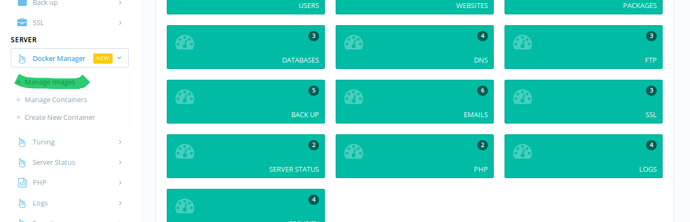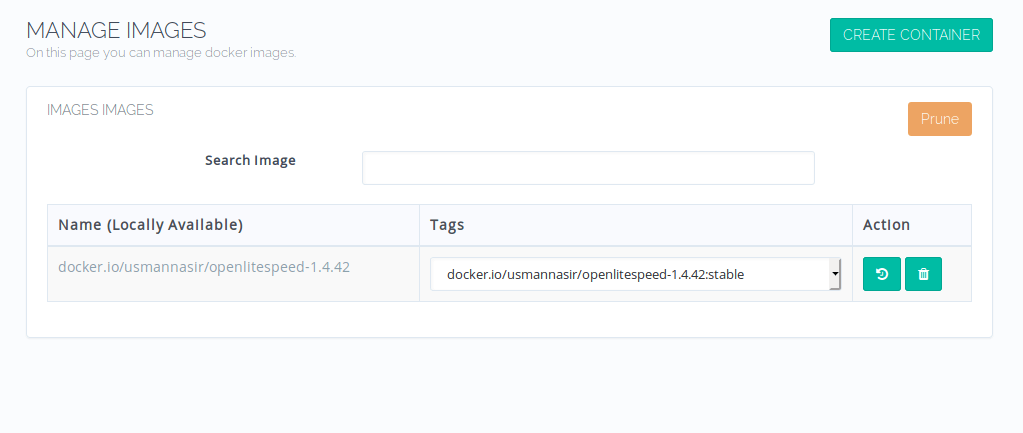Before reading this tutorial you must read:
Once Docker is installed, you are ready to search and find images.
Manage Images
Once logged into CyberPanel, click Manage Images as highlighted in the image above. It will open the Manage Images window, where you can Search, Pull and Delete images.
Locally Available Images
Once you land on this page, you will see locally available images if any. (Previously pulled)
As you can see image usmannasir/openlitespeed-1.4.42:stable is already locally available on this server. You can Delete or view Image History by clicking the buttons under Action.
Search and Pull Images
On the same page you can also search for images available on Docker Hub (only public images will be shown in the search results).
Put name of your image in the search bar so that related images can be fetched. From drop down you can select the tag and pull the image. Once pulled, this image will be listed as locally available.
Manually Pull Images
You can also download images manually via command line and they will be detected and listed as locally available image on Manage Images page. For example you have a private Docker repository, and you want to fetch an image from this repo.
You can login using docker login command on cli and pull the image using docker pull. Both public and private images can be pulled like that.
docker pull usmannasir/openlitespeed-1.4.42:stable
By the end of this tutorial, you already have your desired images locally available, you are now ready to create your first container out of it. ![]()