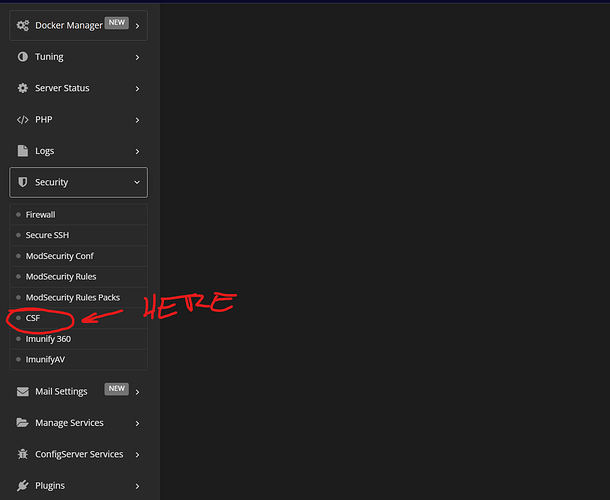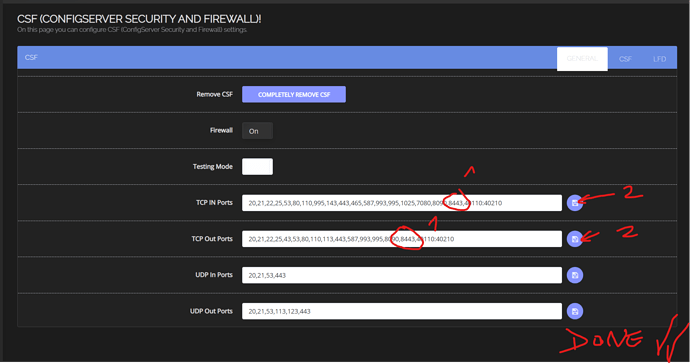Hello everyone! Are you new to CyberPanel? Don’t worry, I’ll explain easily.
When you first install Cyberpanel, you have a basic firewall like the one explained by ‘usmannasir’ at the beginning. You also have the option to install the advanced (and recommended) CSF firewall however, the control panel of this firewall is more difficult to understand at a glance, don’t worry, if you want to add a port just go to:
https://<YOURHOST>:<PORT>/firewall/csf
or here:
and then here to add the new port we want to allow.
and voila, added ports.
In my case use the port :8443 for the Cyberpanel panel.
Now, how do I quickly enable so I can login to my panel from the new port?
Simple, enter via FTP to your vps, then navigate here:
/usr/local/lscp/conf
and open the file
bind.conf
Change the port that is there (which should be *:8090) and put the one you want.
Restart your vps and enter from the new port
https://<YOURHOST>:<NEW PORT>
Well, now you are happy and your life is moving forward, a hug!
-----------------------------
Spanish Version:
Versión en Español:
Hola a todos! ¿Eres nuevo en CyberPanel? ¡No te preocupes, te explico fácil.
Cuando instalas Cyberpanel por primera vez, tienes un cortafuego básico cómo el que explica ‘usmannasir’ al comienzo. También tienes la opción de instalar el cortafuegos avanzado (y recomendado) de CSF sin embargo, el panel de control de este cortafuegos es mas dificil de entender a simple vista, no te preocupes, si deseas agregar un puerto simplemente dirigete a:
https://<YOURHOST>:<PORT>/firewall/csf
o aquí:
y aqui agrega los nuevos puertos que deseas permitir.
y listo, puertos agregados.
En mi caso utilice el puerto :8443 para el panel de Cyberpanel.
Ahora, ¿Cómo habilito rápidamente para poder ingresar a mi panel desde el nuevo puerto?
Sencillo, ingresa mediante FTP a tu vps, luego navega hasta aquí:
/usr/local/lscp/conf
y abre el archivo
bind.conf
Cambia el puerto que esta ahí (que debería ser *:8090) y pon el que quieras.
Reinicia tu vps y ingresa desde el nuevo puerto
https://<TUHOST>:<NUEVO PUERTO>
Bien, ahora eres feliz y tu vida sigue avanzando, un abrazo!