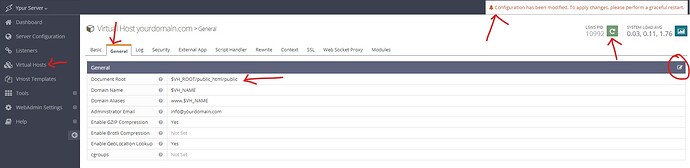I tried very hard to solve this problem. I tried many things. Finally, I simply solved the problem. Things to do:
- Login to Litespeed Webadmin Console. (https://IPaddress:7080)
- Click the Virtual Hosts button in the left menu.
- Find that domin you’re looking for.
- Go to the “General” tab.
- Add “/public” at the end of the “Document Root” section under the “General” section in the “General” tab.
- Save it.
- " Configuration has been modified. To apply changes, please perform a graceful restart." warning will appear.
- Click the green restart button in the upper right corner.
- That’s it.